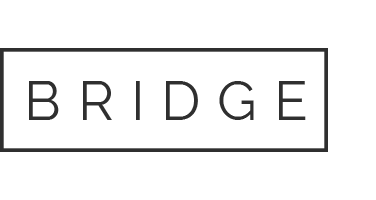SENDING DIGITAL IMPRESSIONS
Below you will find step by step instructions to send your digital impressions. If you have any questions regarding help sending us your impressions, please do not hesitate to contact our lab at (916) 407-2500 or email cadcam@costa-aesthetics.com If you don’t see your model listed please call us and we will help you.